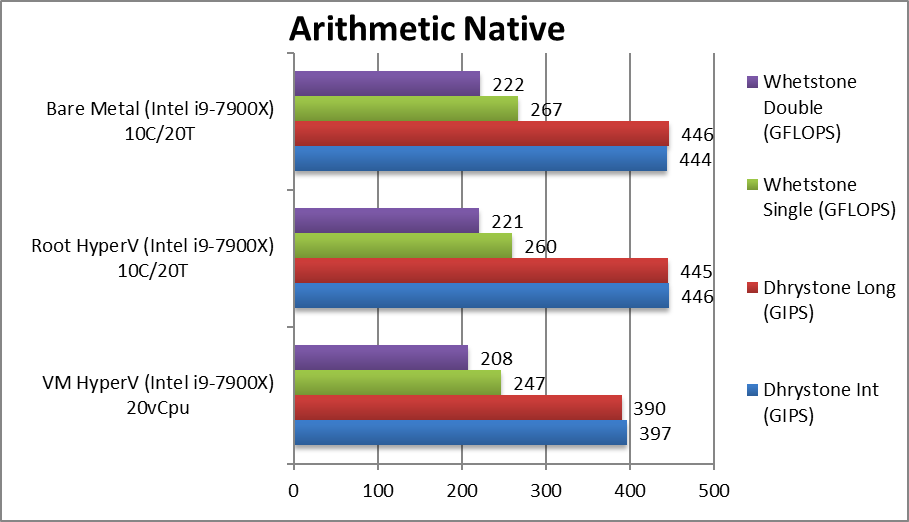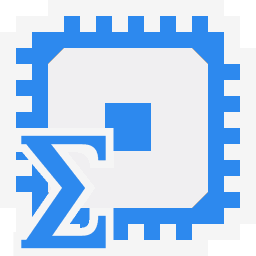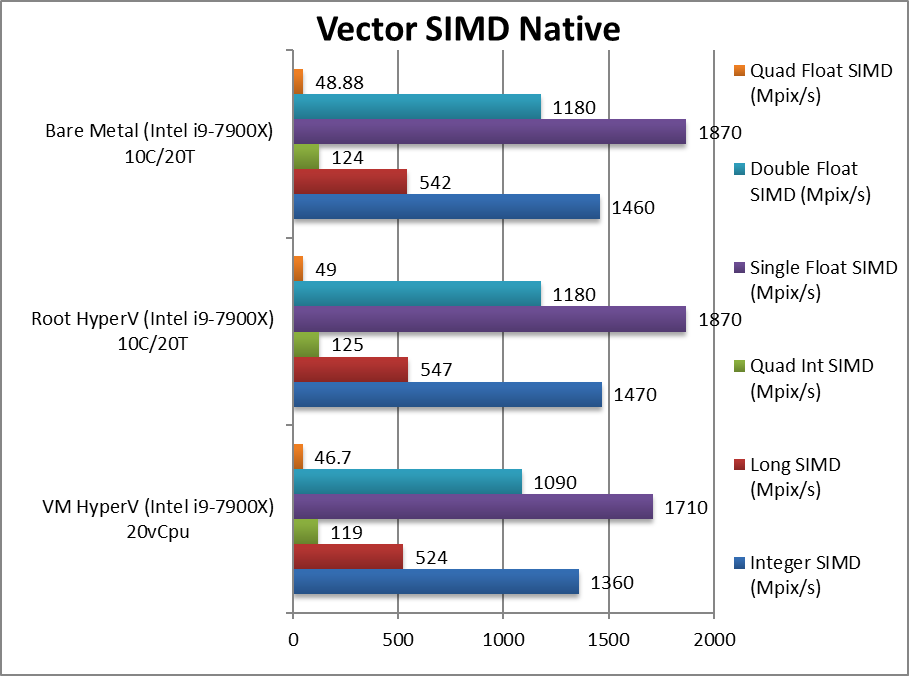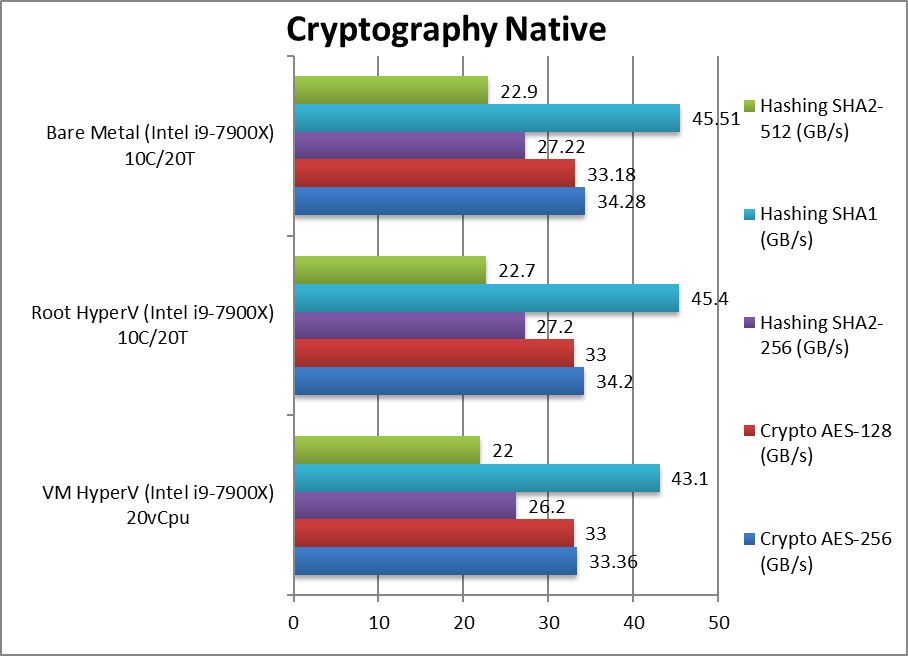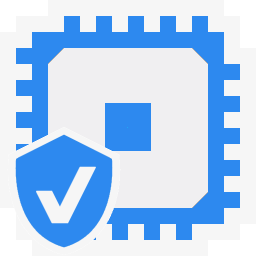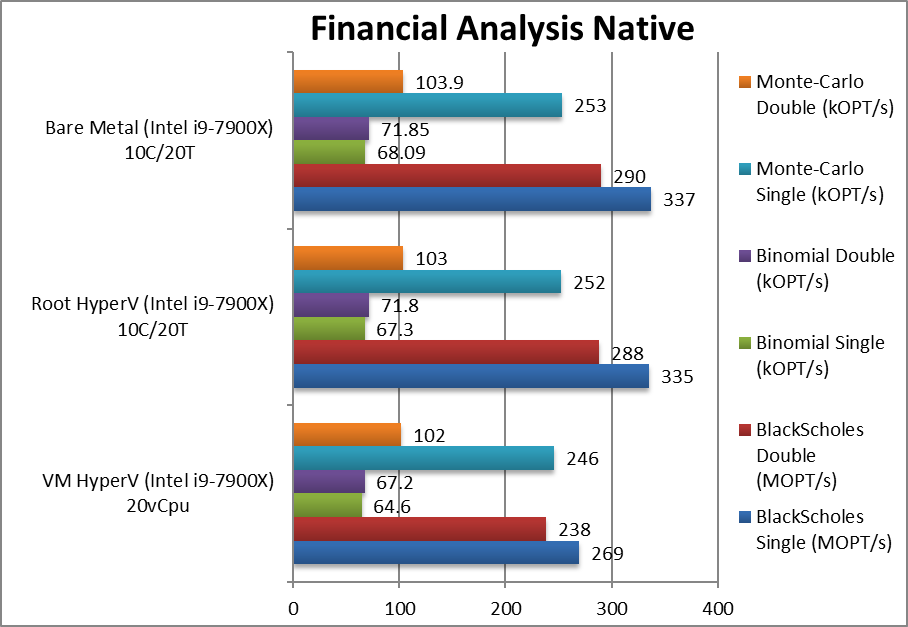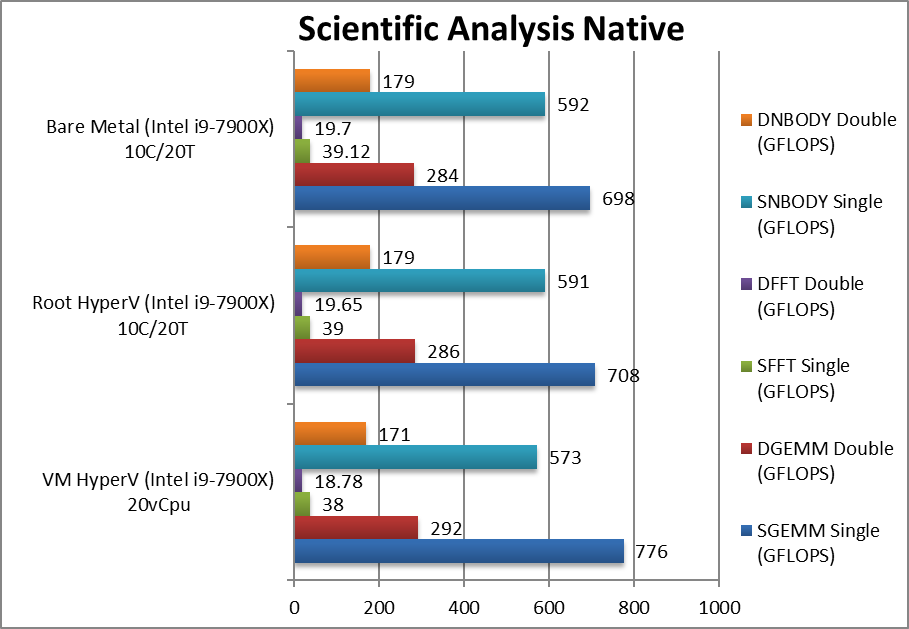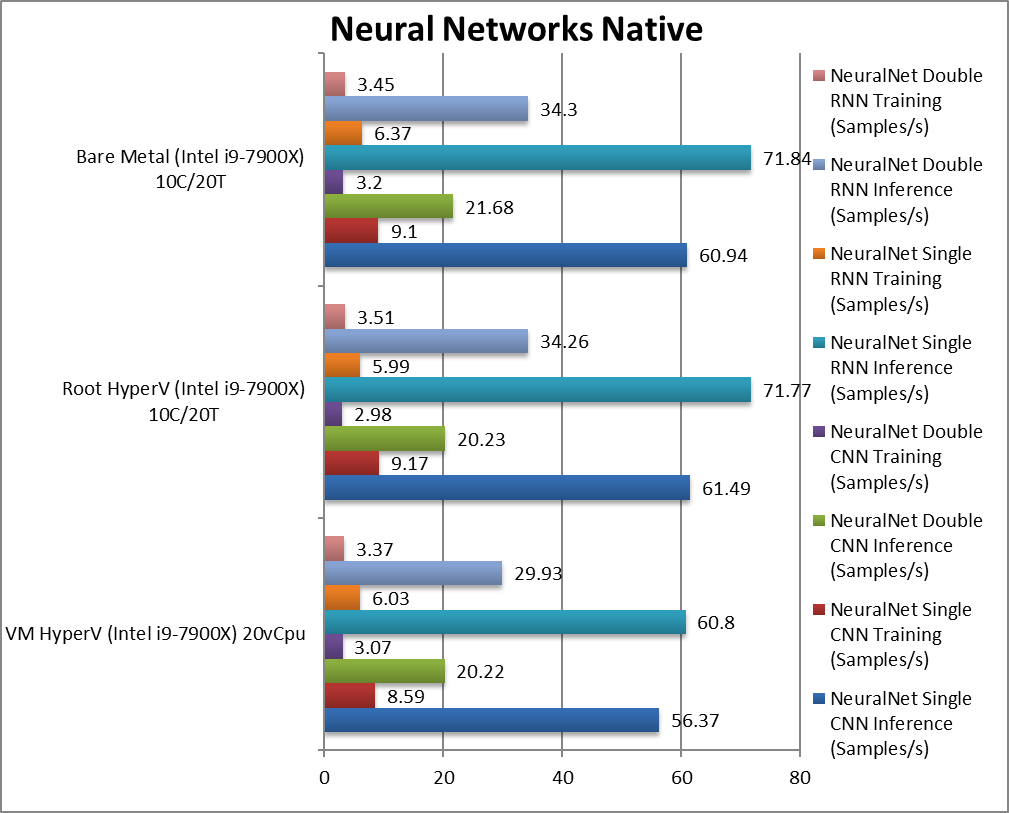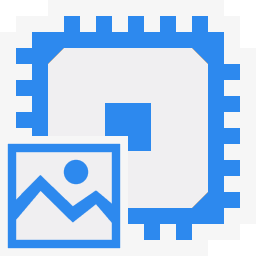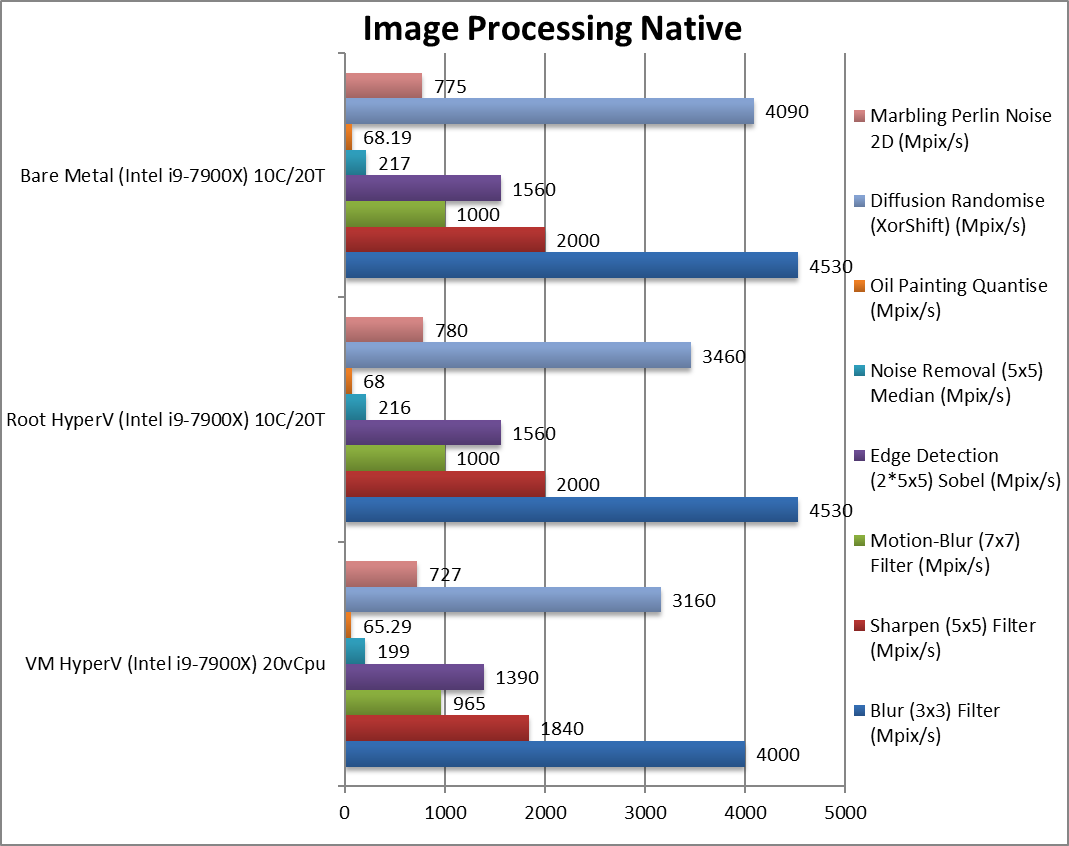What is “Hyper-V”?
Hyper-V is Microsoft’s virtualisation solution, a Type 1 (i.e. “bare-metal”) hypervisor that is included in both Windows Server (2005) and more recently Windows Client (e.g. Windows 10). A hypervisor creates “virtual computers” where complete operating systems (VMs) can be installed – all sharing the same physical hardware.
While companies have been virtualising servers for a decade, not to forget more recent transition to the “cloud” – client computers generally used Type 2 (i.e. running on top of operating system) hypervisors (e.g. Oracle VirtualBox, VmWare Workstation, Microsoft’s old Virtual PC). With new security technologies like “Core Isolation“, “Windows Memory Integrity“, container technologies (e.g. Docker) and programming environments (e.g. Android, Windows Mobile (now dead)) many users now have Hyper-V enabled.
Hyper-V like most modern hypervisors do require hardware-assistance virtualisation support (e.g. Intel VT-x, AMD-V), SLAT (2nd Level Address Translation) and IOMMU (e.g. Intel VT-d) but most modern hardware (CPU, chipset, BIOS, etc.) should support these.
One huge advantage of Hyper-V is that unlike dedicated hypervisors (e.g. VmWare ESXi) it uses standard Windows drivers for hardware – thus if Windows supports it, Hyper-V will support it too – which can be important when the hardware is not “server grade”, niche or too old or too new.
What is the (performance) impact of enabling Hyper-V?
Enabling Hyper-V is easy and visual changes are minimal – but big changes take place “under the hood”; the operating system (Windows) no longer runs on the bare-metal but becomes a VM (virtual machine) running as the “root/parent partition” to which key hardware is passed-through. Hardware like the video card (GP-GPU) thus work as if nothing has happened but can be “detached” and “passed-trough” to other VMs (child partitions) that can now be run in addition to the root operating system. However, only one (1) VM can use the hardware directly.
More advanced hardware (generally network cards) support SR-IOV (Single-Root I/O Virtualisation) that can expose multiple VFs (Virtual Functions) that allow it to be shared between VMs as if they all have their own hardware. New video cards (e.g. nVidia “Ampere”) now support SR-IOV allowing multiple VMs to use hardware compute (GPGPU) capabilities of the physical host.
While this root partition Windows now inhabits is “priviledged” having access to all the hardware – it is still virtualised running on top of Hyper-V and thus performance will be impacted. Mitigations for vulnerabilities (e.g. “Meltdown”, “Spectre”, “MDS”, etc.) may apply to both hypervisor in addition to the root Windows operating system and would impact performance even further.
Users may decide to create and run other VMs (child partitions), install additional copies of Windows and run various applications or services there – and leave the host Windows partiton “clean”. A better way would be to use the free Windows Hyper-V Server to manage Hyper-V and create and run Windows client as a VM.
Why measure the performance impact of hypervisors?
Power users (i.e. our clients using Sandra) want to get the very best performance out of their systems; many may overclock or even disable vulnerabilities mitigations in the quest for the highest performance (or benchmark scores). While modern hardware and hypervisors use virtualisation-acceleration features – there is still a performance impact to enabling virtualisation (and thus Hyper-V). Even on modern hardware with many cores & threads – this performance degradation may be significant.
Users may also need to create a VM/container using an older (e.g. Windows 7, XP, etc.) or different (e.g. Linux, FreeBSD, etc.) operating system in order to run older/non-Windows applications or services (e.g. game emulation, firewall/VPN, home automation, etc.) that cannot run on the host operating system.
It is also a good idea to run untrusted apps/services in a separate VM/container in order not to corrupt the host operating system. Evaluation software (whether try-before-you-buy or pre-release/beta) are also commonly provided in container/VM form for easy deployment and evaluation.
CPU Performance Impact of Hyper-V
In this article we test CPU core performance; please see our other articles on:
- Performance Impact of Hyper-V virtualisation (Windows 10 Pro) – Cache and Memory
- Performance Impact of Hyper-V virtualisation (Windows 10 Pro) – Storage
- Performance Impact of Hyper-V virtualisation (Windows 10 Pro) – Networking
Hardware Specifications
We are comparing (relatively) high-end desktop hardware running latest (client) Windows with/without Hyper-V and running a Windows (client) VM of comparable specification.
| CPU Specifications | Bare-Metal (Intel i9-7900X) 10C/20T | Root HyperV (Intel i9-7900X) 10C/20T | VM HyperV (Intel i9-7900X) 20 vCpu | Comments | |
| Cores (CU) / Threads (SP) | 10C / 20T | 10C / 20T | 20 vCPUs | Same thread counts. | |
| Memory | 4x 8GB (32GB) DDR4 3200Mt/s | 4x 8GB (32GB) DDR4 3200Mt/s | 24GB | VM has slightly less memory assigned. | |
| Power Profile |
Balanced | Balanced | Balanced | Default power profile. | |
| Storage | 512GB NVMe NTFS | 512GB NVMe NTFS | 256GB NTFS VMDX | Same storage backend | |
| Instruction Sets | AVX512, AES | AVX512, AES | AVX512, AES | All instruction sets passed through (native) | |
Native Performance
We are testing native arithmetic, SIMD and cryptography performance using the highest performing instruction sets (AVX512*, AES*, SHA*).
Note(*): To enable advanced SIMD instruction sets in a VM – the VM must have “Migrate to a physical processor with different processor version” disabled; otherwise only basic instruction sets will be available resulting in much lower performance.
Results Interpretation: Higher values (GOPS, MB/s, etc.) mean better performance.
Environment: Windows 10 x64, latest Intel drivers. 2MB “large pages” were enabled and in use. Turbo / Boost was enabled on all configurations.
For native compute workloads, either legacy or vectorised/SIMD – enabling HV on the system has no discernible performance impact on the root partition (with *no* VMs running). Enabling HV for better security does not lose any performance.
Running the same workloads in a VM, even with the same number of threads (vCPU) as the system – does mean a performance loss between 5-10% depending on workload, with legacy (integer) workloads more affected (~10%) more than heavy SIMD compute workloads (~3-5%).
SiSoftware Official Ranker Scores
Final Thoughts / Conclusions
Virtualisation has come a long way and is no longer the preserve of servers; it is likely to be enabled by default even on client computers in order to provide security for the operating system (Windows) as well as providing isolation (sandboxes) for applications and services. You may even decide to run some additional VMs (e.g. running a different operating system like Linux, FreeBSD, etc.) or containers (e.g. running game emulators, firewall/VPN, home automatic, etc.) as well.
The good news is that enabling Hyper-V (for any reason) does not cause performance degradation – despite the virtualisation of the OS into the parent partition and despite the various vulnerability mitigations deployed for both OS and hypervisor. It is really great to see that all the benefits of virtualisation bring no performance loss.
Running tasks in a separate VM (with the same number of vCPUs as host threads) does mean slight performance degradation (5-10%). This should be acceptable if you need to keep those workloads completely separate for whatever reason (security, requiring old OS, requiring different OS, etc.). Let’s remember the parent partition is also running in this case (thus 2 VMs + hypervisor). [Ordinarily, you would not assign a VM as many threads as the host – but if you need to (especially on low core count hosts) – you can]
Adding additional complexity (running virtualised) can bring new issues mainly concerning 3rd-party device drivers (video, network, peripherals, etc.) that may throw new errors when running virtualised – however by this time most modern drivers would have been tested and certified to work in virtualised mode. It is possible that old device drivers may be problematic.
In conclusion we do not see any downside to enabling Hyper-V and the new security measures (Core Isolation, Memory Integrity, etc.) in Windows. You can also check out creating VMs, containers and playing with the new technology.
In a word: Recommended!
Please see our other articles on:
- Performance Impact of Hyper-V virtualisation (Windows 10 Pro) – Cache and Memory
- Performance Impact of Hyper-V virtualisation (Windows 10 Pro) – Storage
- Performance Impact of Hyper-V virtualisation (Windows 10 Pro) – Networking